|
|
|
| Caution | Only authorized service personnel should upgrade the system. Anyone who wants to upgrade the system herself/himself should know about the dangers of ESD (Electro-Static Discharge) and the necessary precautions. Unknowingly zapping the components of the computer will void the warranty. |
Maximum on Motherboard: 256MB
Uses 8/16/32/64/128 MB SDRAM DIMMs
Supports only non-parity DIMM modules.
Note
| DIMM Type (Bank 1) | DIMM Type (Bank 2) | |
|---|---|---|
| 1M X 64 (8 MB) | Empty | 8 MB |
| 1M X 64 (8 MB) | 1M X 64 (8 MB) | 16 MB |
| 1M X 64 (8 MB) | 2M X 64 (16 MB) | 24 MB |
| 1M X 64 (8 MB) | 4M X 64 (32 MB) | 40 MB |
| 1M X 64 (8 MB) | 8M X 64 (64 MB) | 72 MB |
| 1M X 64 (8 MB) | 16M X 64 (128 MB) | 136 MB |
| 2M X 64 (16 MB) | Empty | 16 MB |
| 2M X 64 (16 MB) | 1M X 64 (8 MB) | 24 MB |
| 2M X 64 (16 MB) | 2M X 64 (16 MB) | 32 MB |
| 2M X 64 (16 MB) | 4M X 64 (32 MB) | 48 MB |
| 2M X 64 (16 MB) | 8M X 64 (64 MB) | 80 MB |
| 2M X 64 (16 MB) | 16M X 64 (128 MB) | 144 MB |
| 4M X 64 (32 MB) | Empty | 32 MB |
| 4M X 64 (32 MB) | 1M X 64 (8 MB) | 40 MB |
| 4M X 64 (32 MB) | 2M X 64 (16 MB) | 48 MB |
| 4M X 64 (32 MB) | 4M X 64 (32 MB) | 64 MB |
| 4M X 64 (32 MB) | 8M X 64 (64 MB) | 96 MB |
| 4M X 64 (32 MB) | 16M X 64 (128 MB) | 160 MB |
| 8M X 64 (64 MB) | Empty | 64 MB |
| 8M X 64 (64 MB) | 1M X 64 (8 MB) | 72 MB |
| 8M X 64 (64 MB) | 2M X 64 (16 MB) | 80 MB |
| 8M X 64 (64 MB) | 4M X 64 (32 MB) | 96 MB |
| 8M X 64 (64 MB) | 8M X 64 (64 MB) | 128 MB |
| 8M X 64 (64 MB) | 16M X 64 (128 MB) | 192 MB |
| 16M X 64 (128 MB) | Empty | 128 MB |
| 16M X 64 (128 MB) | 1M X 64 (8 MB) | 136 MB |
| 16M X 64 (128 MB) | 2M X 64 (16 MB) | 144 MB |
| 16M X 64 (128 MB) | 4M X 64 (32 MB) | 160 MB |
| 16M X 64 (128 MB) | 8M X 64 (64 MB) | 192 MB |
| 16M X 64 (128 MB) | 16M X 64 (128 MB) | 256 MB |
Installing DIMMs (DIMM1, DIMM2)
The following is a procedure for installing DIMM modules into a DIMM socket.
Step 1:
Line up the DIMM module as illustrated in Figure 1, pin 1 is indicated by a small triangle on the motherboard. Insert the module straight into the socket. The DIMM module is keyed and can only be inserted one way.
Step 2:
Insure that the DIMM module is secure in the socket and snap the locking tabs located on both ends of the socket firmly into place as illustrated in Figure 1.
| Figure 1 | ||
|---|---|---|
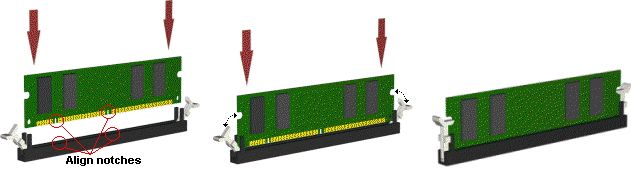 |
||
Once the DIMM modules are installed, the system will display the correct amount of memory, since the system automatically detects the amount installed; there are no jumper settings for memory configuration. The memory should be enabled and fully functional.