|
|
|
To enter the Setup utility, press the <F2> key during POST. This will bring up the main menu.
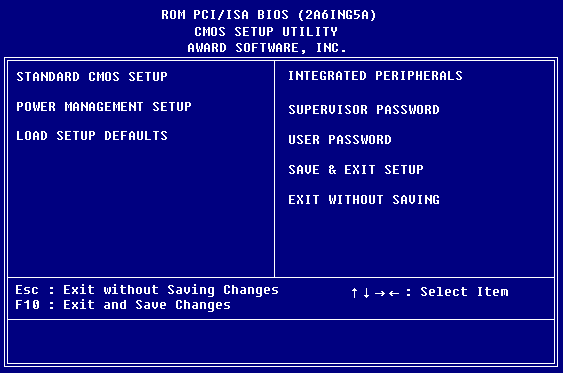
| Menu Item | Options | Description |
|---|---|---|
| Standard CMOS Setup | Basic system configuration, including date, time, HDD & FDD parameters. | |
| Sub-menu | Used to configure Power Management features. | |
| Load Setup Defaults | Load Setup defaults that have been set by the manufacturer for minimum system requirements. | |
| Integrated Peripherals | Sub-menu | Used to configure onboard peripherals, such as serial & parallel ports and HDD & FDD controllers. |
| Supervisor Password | Allows a Supervisor password to be set or changed. | |
| User Password | Allows a User password to be set or changed. | |
| Save & Exit Setup | Save all changes and exit the Setup utility. | |
| Exit Without Saving | Exit the Setup utility without saving changes. |
Award Modular Bios v4.51PG, An Energy Star Ally
DR 724 BIOS 06-21-99 VER: 2.04
INTEL(r) CELERON(tm) CPU: 366 MHz
MEMORY COUNT: 16192 KB
Award Plug and Play BIOS Extension v1.0A Copyright (c) 1998, Award Software, Inc.
Please remove jumper block to normal position and ....
Press F1 to clear CMOS. (It will reboot directly.)
Press F4 to clear password
If you select F1, CMOS will be cleared and the system will reboot.
If you select F4, the password will be cleared and the following message will be displayed:
Clear password OK! Press F2 to enter setup
Once you have made your selection, you may turn off the computer and move the jumper back to pins 2-3.
Upon restarting the Computer, either CMOS will be cleared or the password will be removed.