|
|
|
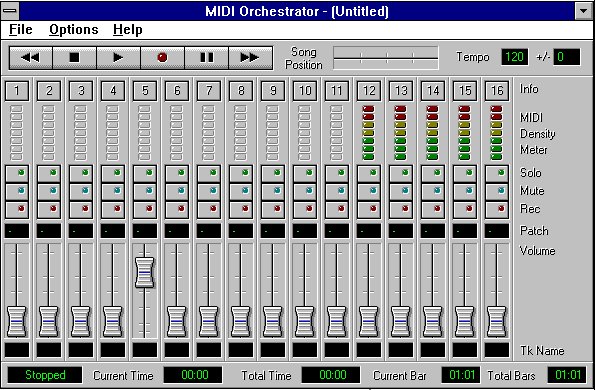
Screen Areas And Control Transport
![]()
Song Position
The Song Position slider provides a visual indication of the current song position. The user may grab the pointer with the mouse to move to any position
within the song.
Tempo
There are two tempo controls: The contol labeled Tempo displays and allows the user to set the current tempo.
The control labeled +/- is the Tempo Offset.
The Tempo Offset provides a way to increase or decrease the tempos of songs that
were composed with a tempo map by adding or subtracting a specified
value to/from each value in the tempo map.
MIDI Density Meters
The MIDI Density Meters display the relative number of notes that
are being played in each channel.
Channel Info
Clicking on a Channel Info button brings up the Channel Info dialog box for
that channel. The Channel Info dialog box shows the MIDI tracks that are assigned to that channel and allows the user to name them. There also is a Transpose function which lets the user transpose the pitch of the selected track by octaves and/or semi-tones. The Patch combo box provides an alternate way of selecting a patch for that channel.
Solo
Clicking on a Solo button, mutes all other channels, allowing the user to listen to only the "soloed" track. Pressing the <Ctrl> key while clicking on various Solo buttons allows the user to solo multiple tracks at one time.
Mute
Clicking on the Mute button on any channel disables playback of that channel.
Record Enable
Activating a channel's Record Enable button allows MIDI data to be recorded onto that channel when initiating a recording.
Patch Selector
The Patch Selector allows the user to select or change the sound that the channel plays. To select or change the patch: Click on the top half of the Patch
Selector control to increase the value, click on the bottom half of the numerical to decrease the value. Or, click on the Patch Selector control and drag up or down to increase or decrease the values. The user may select patches from the Channel Info dialog box.
Volume Slider
The Volume Slider(s) let the user increase or decrease the playback volume of each channel. Status Area The Status Area displays information about the current song file and the status of the MIDI Orchestrator itself (Playing, Paused, Recording,
etc). The Bar values are displayed in the format "Bars:Beats."
The Time values are displayed in the format "Minutes:Seconds."
Menu Commands
File
New
Opens a new, empty file.
Open
Presents a dialog box to select a file to load. The MIDI Orchestrator can load MIDI files in the standard .MID format only.
Save
Saves the currently-loaded file to disk. If the file already has a name, it will be saved with that name. Otherwise, the Save As... dialog box will appear.
Save As
Presents a dialog box for naming and saving the current file to disk.
Exit
Quits the MIDI Orchestrator.
Files List
The bottom portion of the MIDI Orchestrator's File menu lists the last four
MIDI files that were opened or saved, with the most recently-opened file listed at position This makes it easy to re-open any of the last four files worked on. To open a MIDI file in this list, simply click on the desired file name.
Options
Metronome
When the Metronome option is enabled, the MIDI Orchestrator will
produce a tone from the PC speaker to use as a timing reference
whenever playing back or recording.
Auto Rewind
When the Auto Rewind option is enabled, the MIDI Orchestrator will
automatically rewind to the beginning of the song whenever playback
or recording is stopped.
Save Settings On Exit
When the user renables the "Save Settings on Exit" option, the "Metronome" and "Auto Rewind" settings are saved when quiting the program.
MIDI Input Device
Presents a dialog box from which the user may select the input device to record incoming MIDI data from
an external keyboard.
Help
Help Index
Accesses the MIDI Orchestrator's on-line Help system.
ABOUT MIDI ORCHESTRATOR...
Presents the MIDI Orchestrator's About... box, containing version
information and the address and phone number of Voyetra Technologies.
Explanation Of MIDI Terminology
MIDI
The Musical Instrument Digital Interface (MIDI) is a serial computer interface that allows electronic musical instruments and computers to communicate with
each other.
Channel
The MIDI standard allows MIDI data to be separated into 16 MIDI channels. These separate channels allow sequencers like the MIDI Orchestrator, MIDI instruments, and sound cards to work with 16 separate musical parts at one time. Each MIDI channel can be assigned a MIDI patch or sound. When used with a multi-timbral synthesizer or sound card, the MIDI Orchestrator's 16 MIDI channels can be assigned to play 16 separate sounds at one time. Although each channel can contain multiple tracks, each track assigned to the same MIDI channel will play back the same sound.
Patch
A patch refers to the sound that the synthesizer or sound card is using to play the MIDI data on a particular channel. A synthesizer patch or sound is sometimes referred to as a "Program." When the user sends a synthesizer or sound card a Patch Change message, the user is sending it a message that tells it to switch to a different sound. This is similar to pushing the sound selection buttons on the front panel of a synthesizer. Whenever the user starts the playback or recording with the MIDI Orchestrator, each channel sends a Patch Change message corresponding to the number displayed in its Patch Selector numerical.
MIDI Interface
A serial interface, usually an optional accessory for the sound card, that allows the user to connect one or more MIDI devices (keyboards, tone modules, etc.) to the computer.
Record Standby Mode
The first time the user clicks on the Record button, the MIDI Orchestrator will go into Record Standby mode, meaning it is ready to start recording. When in this mode, the Record button's red LED will blink. Once the MIDI Orchestrator is in Record Standby mode, click on the Play button to begin recording.
Track In MIDI
The word "track" usually refers to a single musical part, such as a bass line or a main melody. With the MIDI Orchestrator, each channel may contain
multiple tracks which can be independently named and transposed.
However, all tracks assigned to a given channel will use the same
sound or patch.
Re-Mapping (MIDI Files)
When a MIDI file is recorded, its MIDI information is "mapped" so that the MIDI data will play using the correct sounds, volume relationships, and in some cases the correct octave registration. A MIDI song that was composed on one synthesizer will often not play correctly on a different synthesizer. The MIDI Orchestrator lets the user remap MIDI songs to play correctly on a given synthesizer or sound card. Re-mapping may include adjusting the relative volumes of the different tracks, re-assigning the patches so that each track plays the correct sound, and adjusting octaves as needed. For example, if a MIDI file's Bass track is mapped to the synthesizer's Kazoo sound, it will not sound very good. To fix this, change the patch assignment of that channel to correspond to the synthesizer's Bass sound. If the pitch sounded too high, the user could transpose the track's octave registration to a lower setting. Once the user has properly re-maped all the tracks, the user can adjust each channel's Volume Slider to get just the right mix. When the user gets the file to a point where it plays correctly on the system, use the MIDI Orchestrator to re-save the file.
Transpose
Transpose refers to raising or lowering the pitch of a track by octaves or semi-tones.
Drums And MIDI
Unlike the melodic typical sounds that a synthesizer produces (piano, organ, bass, etc.), a synthesizer's drum sounds are usually all mapped to one channel. Each of the different drum sounds (bass drum, snare drum, cymbal etc.) are produced by playing different notes on that channel. Most sound cards map their drum sounds to either channel 10 or channel 1 Typically, most popular sound cards that use FM synthesis map their drums to channel 16, while "high-end" wavetable sound cards and external general MIDI tone modules (such as the Roland Sound Canvas) map their drums to channel 10. Refer to the sound card or tone module's
documentation for a chart listing the available drum sounds and their corresponding note values.